Import a Transaction file into Kashoo
Online Accounting software Kashoo imports OFX, QFX, QBO, CSV files. If you have another format like PDF or QIF, use the converter app to convert your file into importable format. If your is in "importable format", but still does not import, try converting it and making it importable. For example, your CSV file is not imported by Kashoo, convert it to the OFX format and then import.
Use the ProperConvert app to convert your transaction files to required by your accounting software file format.
Kashoo is an Online accounting system
If you're using Kashoo for your small business's bookkeeping, you may want to import a statement file from your bank or credit card company to save time and reduce the risk of data entry errors. In this article, we'll walk you through the steps to import a statement file into Kashoo.
First, make sure you have a statement file in a compatible format. Kashoo can import statement files in CSV (comma-separated values) or QBO (QuickBooks Online) format. If your statement file is in a different format, you may need to convert it before you can import it into Kashoo.
Next, log in to your Kashoo account and navigate to the "Banking" tab. From there, click on the "Import" button in the top right corner of the page. This will open the Import Bank Statement window.
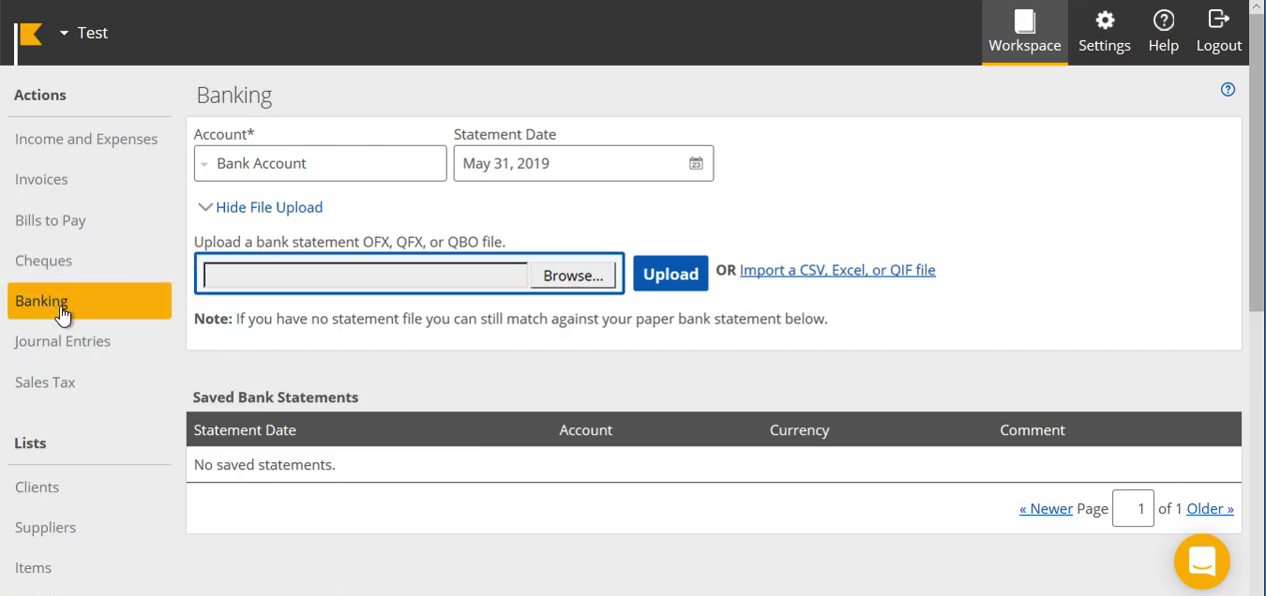
In the Import Bank Statement window, select the bank account you want to import the statement file into from the drop-down menu. Then, click the "Choose File" button and navigate to the location of your statement file on your computer. Select the file and click "Open" to upload it to Kashoo.
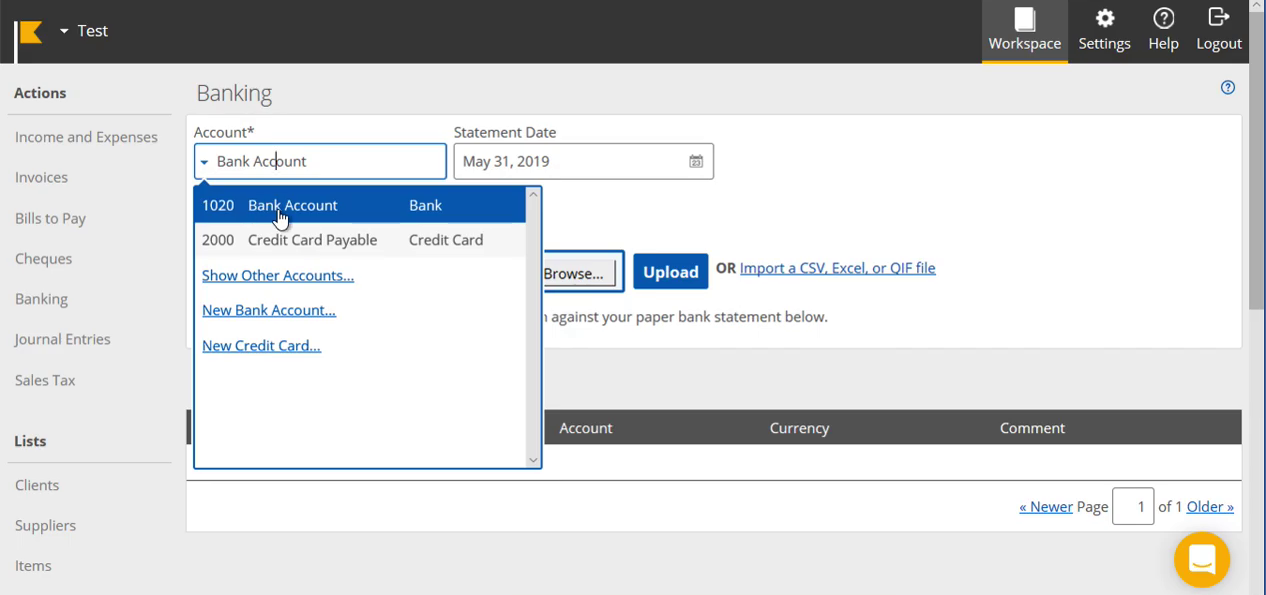
Kashoo will now attempt to match the transactions in your statement file with any existing transactions in your Kashoo account. If it finds a match, it will automatically link the two transactions together. If it doesn't find a match, it will create a new transaction in your Kashoo account.
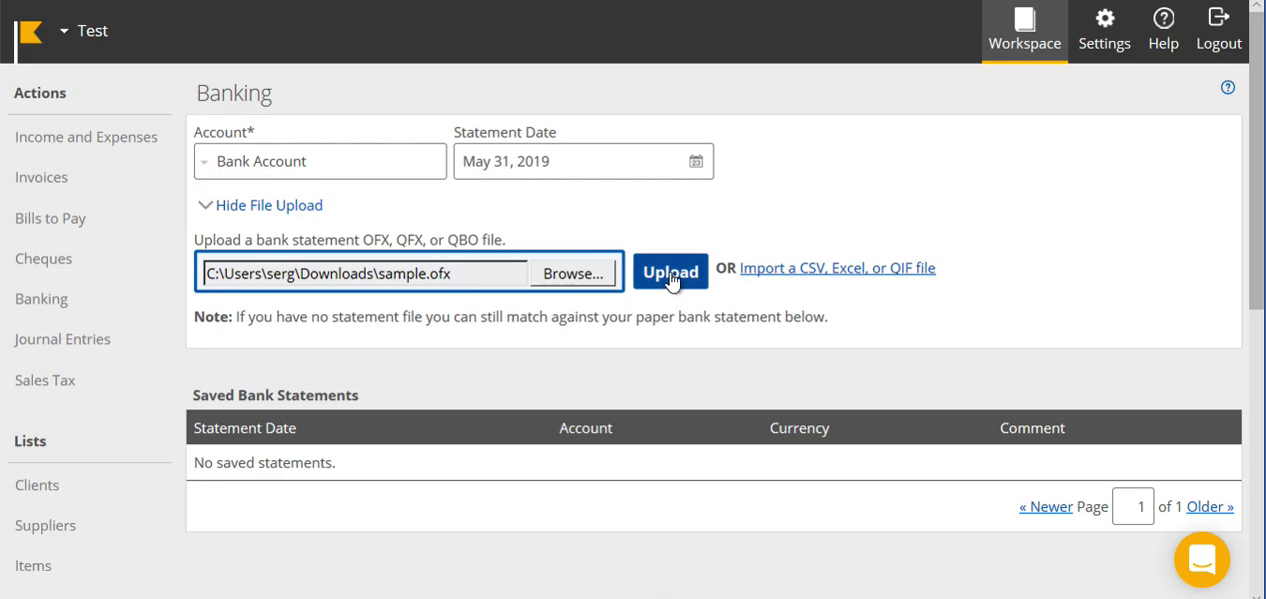
Once the import process is complete, Kashoo will display a summary of the imported transactions. Review this summary to ensure that all of the transactions were imported correctly. If you notice any errors, you can edit or delete the transactions as needed.
Finally, click the "Import" button to finish the process and add the imported transactions to your Kashoo account. You can view the imported transactions by navigating to the "Banking" tab and selecting the bank account you imported the statement file into.
Now transactions are imported. You have to categorize them, select Expense/Transfer or exclude. And then click 'Add Statement'. So, this way, you'll process them all.
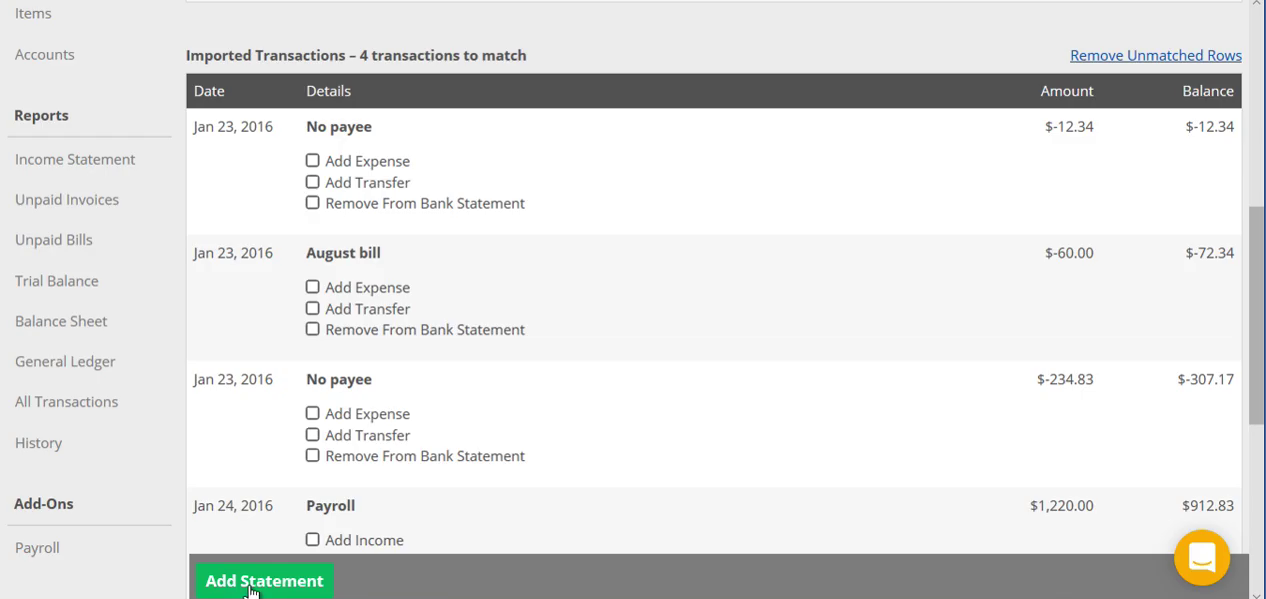
Select 'Add Expense'. Then choose 'Supplier' and 'Account' (what is the Expense Account). Continue for all transactions.
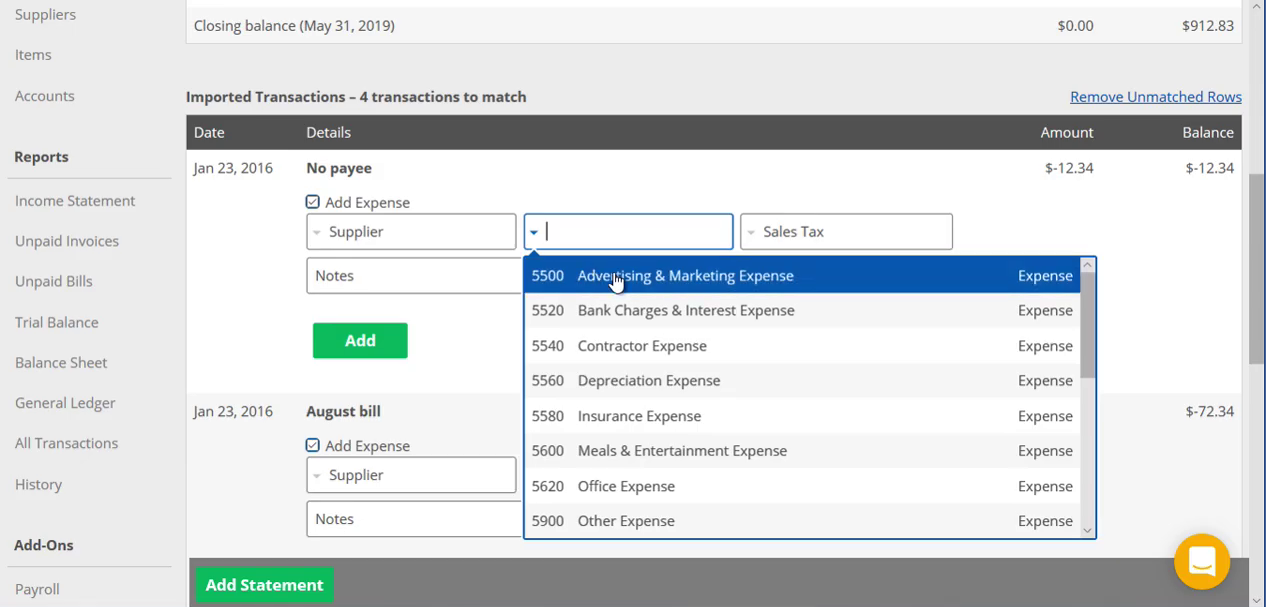
If you realized, that it is an incorrect statement, click on 'Remove Unmatched Rows'.
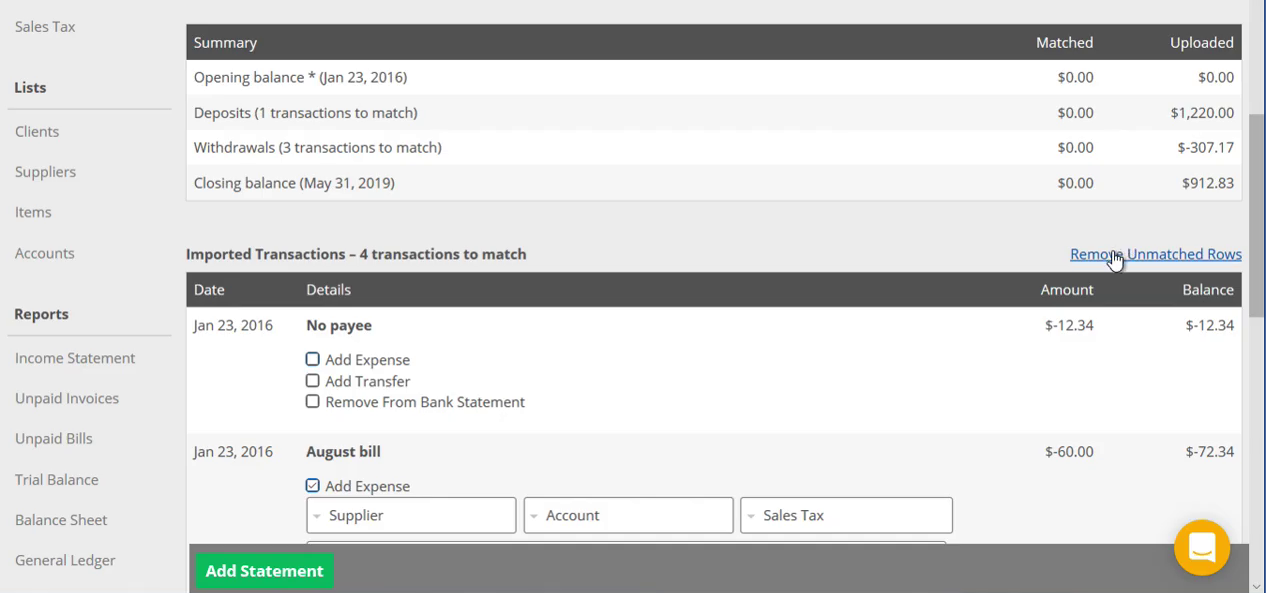
And all those transactions will be gone.
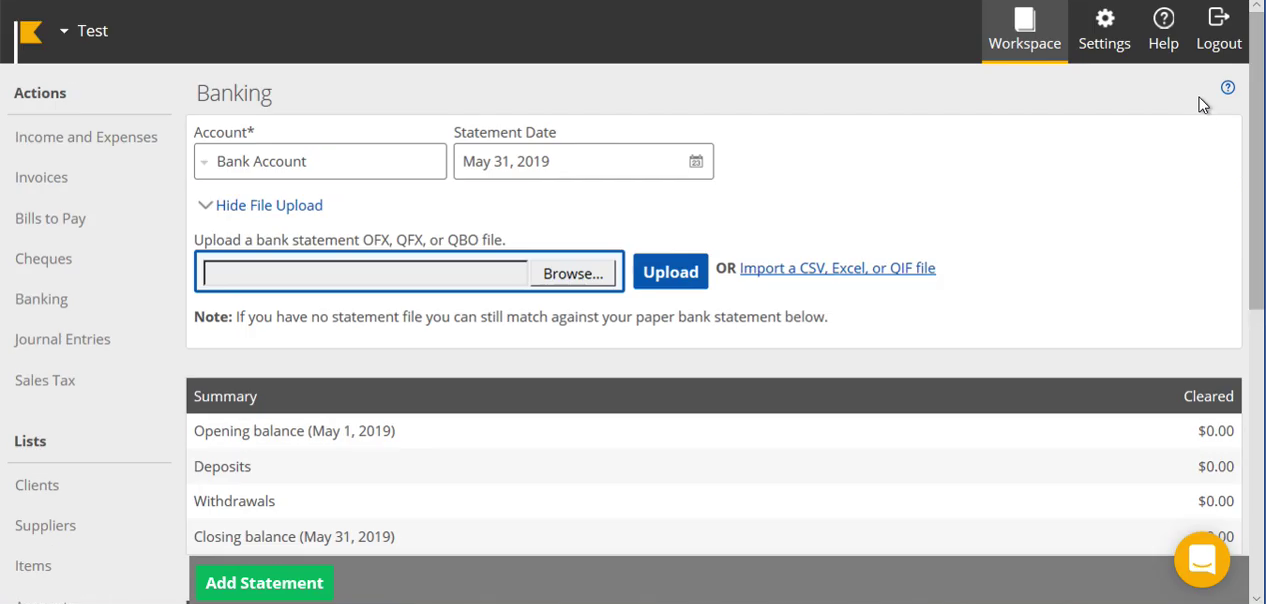
Importing a statement file into Kashoo can save you a lot of time and reduce the risk of data entry errors. By following these steps, you can easily import a statement file and keep your small business's bookkeeping organized and up-to-date.
Related articles
- Make transaction files work with Wave, Sage, FreeAgent, LessAccounting and others
- Import a Bank Statement in MYOB
- Convert transactions to a format importable by Microsoft Money
- Convert QIF to OFX and import into Xero, QB Online, Sage One, YNAB, AccountEdge
- Import Transactions Files under Wave Accounting
- Import a Transaction file into Xero